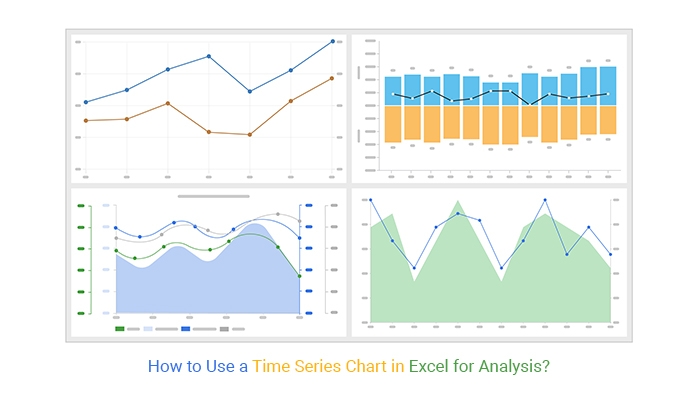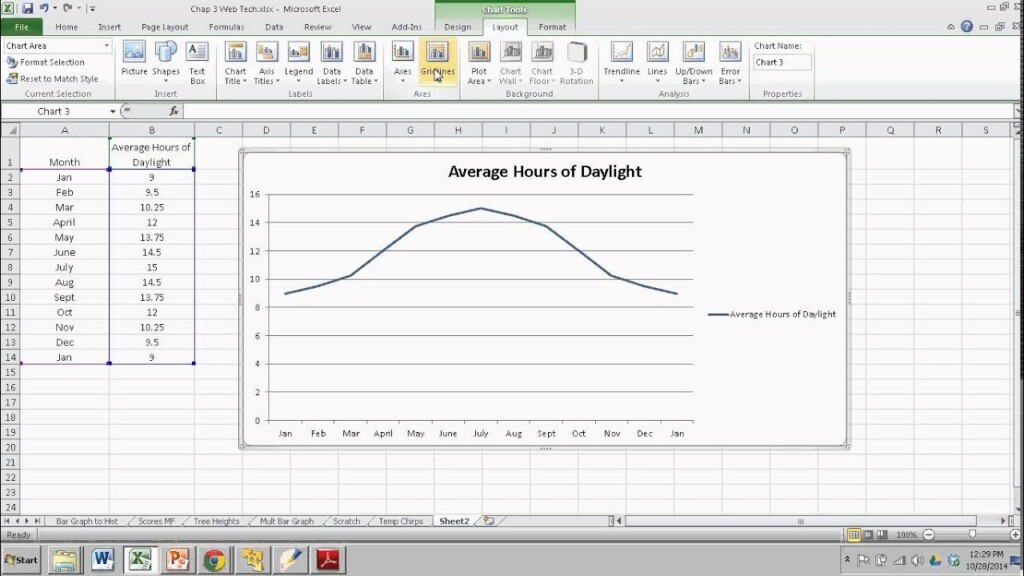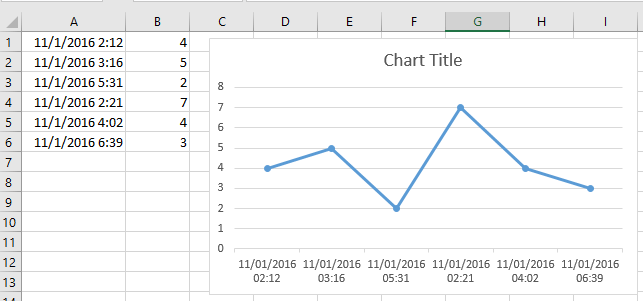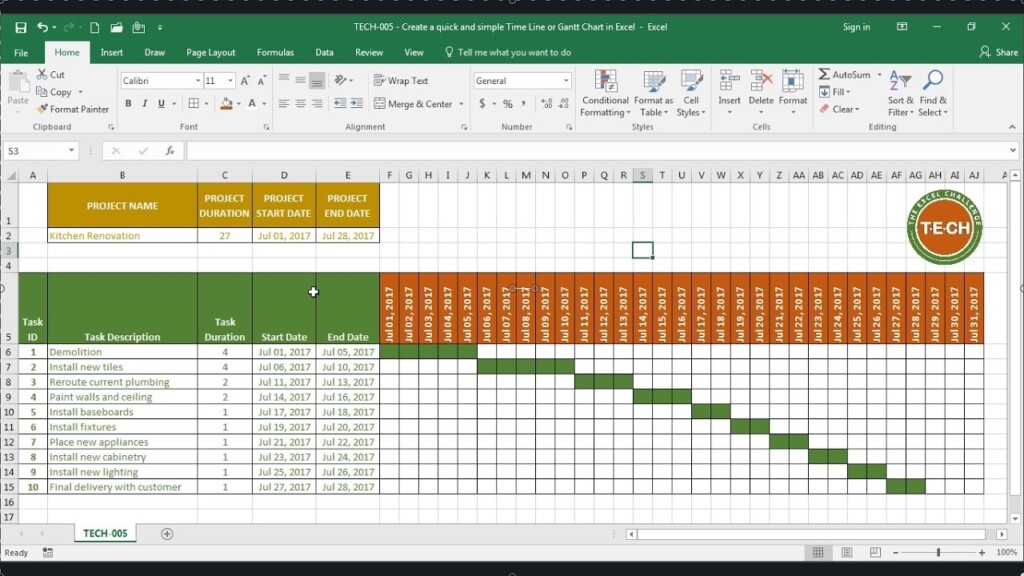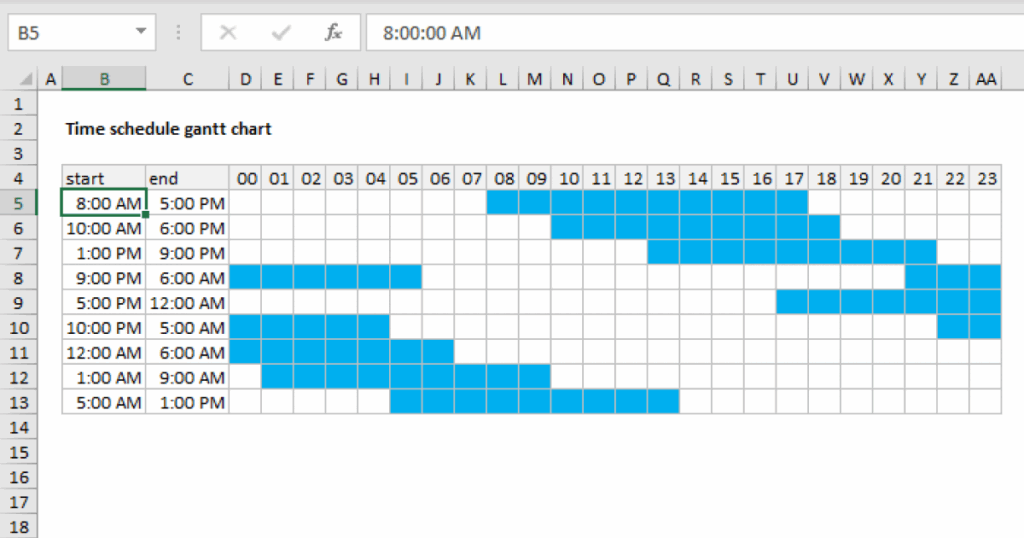Excel charts are a powerful tool for visualizing data over time, and creating a time-based chart in Excel is easier than you might think. To get started, first select the data you want to include in your chart. This data should be organized in columns, with the time values in one column and the corresponding data values in another.
Next, click on the “Insert” tab at the top of the Excel window, and then select the type of chart you want to create. For time-based data, a line chart or a scatter plot are often the best options. Once you’ve selected your chart type, Excel will create a blank chart on your worksheet.
Customizing Your Excel Chart Time
Once you have your chart set up, you can customize it to better visualize your data. To add axis titles, click on the chart and then click on the “Chart Elements” button that appears next to the chart. From there, you can select “Axis Titles” and choose to add titles for the horizontal and vertical axes.
You can also format the time axis to better display your data. Right-click on the time axis and select “Format Axis” from the menu that appears. From there, you can adjust the time scale, format the time labels, and customize other aspects of the axis to better fit your data.
Tips for Excel Chart Time
When creating an Excel chart with time-based data, it’s important to ensure that your time values are correctly formatted in Excel. Excel recognizes time values in a specific format, so make sure your time values are entered correctly to ensure that your chart displays the data accurately.
Additionally, consider adding data labels to your chart to provide more context for your audience. Data labels can help viewers understand the values represented in your chart more easily, especially when dealing with time-based data that may be more complex to interpret at a glance.
By following these steps and tips, you can create a visually appealing and informative Excel chart with time-based data that effectively communicates your message to your audience.